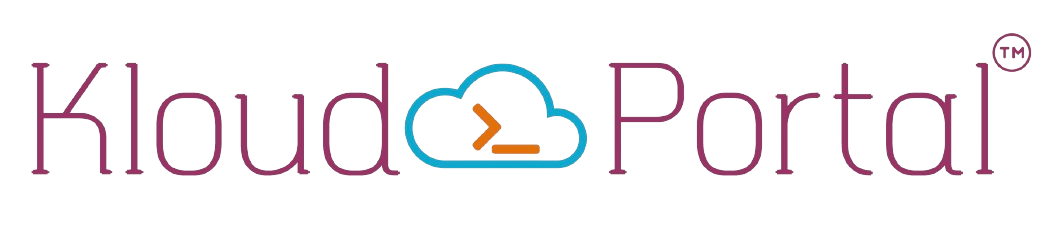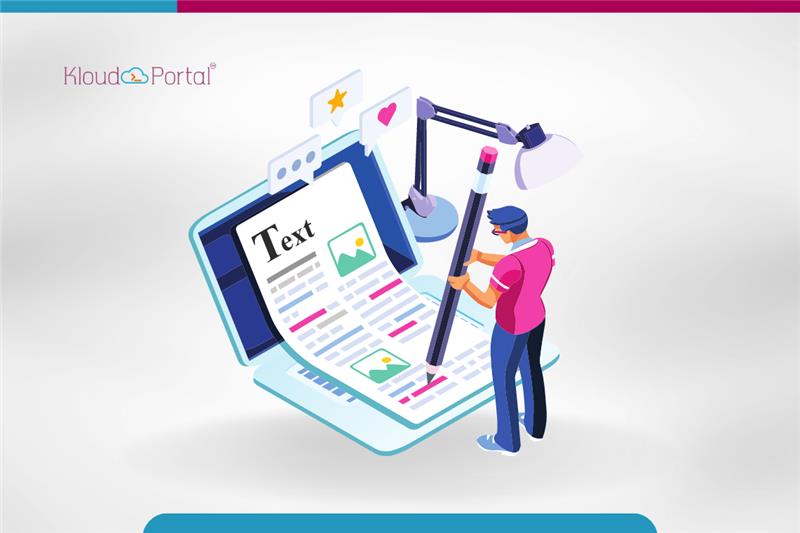What we cover in this blog?
- Introduction
- What is Google’s Reasoning for Deprecating Universal Analytics?
- How to Create New GA4 Property
- Steps for Upgrading a UA Property to GA4
- Conclusion
Introduction
As Google announced on March 16, 2022, Universal Analytics would be phased off starting in July 2023. In short, everyone must set up Google Analytics 4 and implement it.
It’s a significant shift in Google Analytics’ online and app analytics strategy and the next step in the company’s progression.
The Google Analytics’ Universal Analytics (UA) product will no longer be processing new data following July 1, 2023. Google will halt the current processing of the UA 360 properties by October 1, 2023. Any data previously transmitted to UA will no longer be available for reporting purposes from January 1, 2024.
The newly announced fourth version of Google Analytics(GA) is suitably dubbed GA4. Urchin, Classic Analytics, and Universal Analytics were the prior three editions.
Further, Google announced that “GA4 is to help you obtain better ROI (Return of Investment) from your marketing for the long term; we’re introducing a new, more intelligent Google Analytics that builds based on the App + Web property we debuted in beta last year.”
Doesn’t it appear to be quite promising?
What is Google’s Reasoning for Deprecating Universal Analytics?
There are noticeable distinctions between GA4 and Universal Analytics.
Meanwhile, Universal Analytics was designed to function on websites and separate sessions.
However, GA4 works on both the web and the app, do not rely solely on cookies and delivers user-centric measurement through an event-based paradigm.
Universal Analytics sessions focus on statistics based on what a user performs in a single session rather than a person’s many touchpoints with a website. It is one of the shortcomings we have long emphasized.
According to Google, the current measurement system soon became antiquated, and GA4 addresses these shortcomings.
Also, GA4 prioritizes privacy above Universal Analytics by not storing a user’s IP address. GA needed to serve its consumers’ ongoing changing demands and expectations in today’s privacy-conscious environment.
It has also been noted that most consumers are wary of GA4 because of its completely redesigned User Interface(UI) and data collecting strategy.
Although many people have set up a new GA4 property, they rarely use it to its full potential.
However, the brighter side is that you still have time to learn and set up your GA4 Property before the deadline.
Subsequently, keep in mind that your previous Universal Analytics reports will no longer be accessible after July 1,2023, so you should have everything set up and functioning correctly by the end of 2023 to acquire a year’s worth of comparative data between GA4 and Universal Analytics.
Also, note that if you built your Property after October 14, 2020, you are most likely already utilizing a Google Analytics 4 property, and no action is required.
So, Let us learn step-by-step how to set up New GA4 Property.
How to Create New GA4 Property
Here are the steps to get your new GA4 Property up and running.
Note: If you wish to establish a new Google Analytics 4 property, follow these steps (and you are not using the Upgrade to GA4 option).
The information is also accessed on the GA4 help centre!
1. Go to the Admin panel and select Create Property from the drop-down menu.
2. Add the basic business and property data.
By default, a new GA4 property is created.
3. Select Webstream from the drop-down menu, then enter the website URL and stream name.
Kindly note the name of the data stream cannot be changed further, so choose wisely!
In this blog post, we are only generating a data stream for a website. But you could also add an iOS or Android app data stream to understand the customer experience across platforms, which is one of the great perks of GA4.
4. In your GA4 Property, turn on Enhanced Measurement.
When you are establishing a web data stream in Google Analytics 4, you can choose whether or not to activate Enhanced Measurement.
Enhanced measurement is turned on by default, but you may turn it off if you don’t want to track anything other than page visits.
If enhanced measurement is enabled, the following standard events are tracked:
- scrolling (event name: scroll)
- outbound clicks (event name: click with the parameter outbound: true)
- page views (event name: page_view)
- site search (event name: view_search_results)
- video interaction(events: video_start, video_progress, video_complete)
- file downloads (event name: file_download)
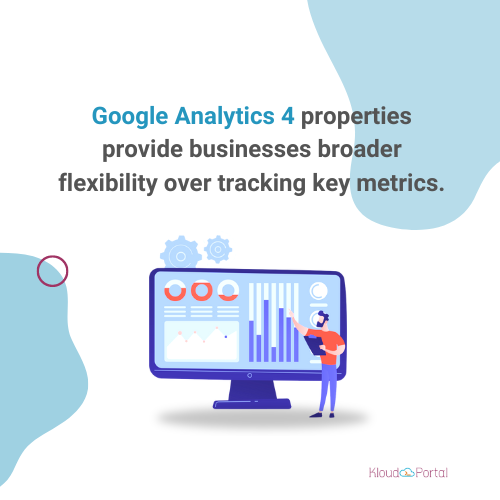
Further, for detailed page views and site search, go to the advanced options.
Ensure “Page changes based on browser history events” is enabled, especially for single-page apps, and update the Site search depending on the query parameters of your site.
5. Select “Create Stream” from the Drop-Down Menu.
6. To see Data in your GA4 Property, Add Tags.
We’ll show you how to generate tags using Google Tag Manager(GTM), but you can alternatively utilize a Global Site Tag for this step (gtag.js).
Inside GTM:
- Open the Google Tag Manager container you’ve added to your page.
- Select Tags > New from the drop-down menu.
- Select GA4 Configuration from Tag Configuration.
- Enter the Measurement ID in format G-XXXXXXXX
- Select “All Pages” to have the tag appear on all pages (or the subset of pages you want to measure).
- Save and deploy your tag settings.
Within 24 hours of your tags being published, you should start seeing data in your GA4 Property.
Congratulations! You’ve just finished creating a new GA4 property.
Steps for Upgrading a UA Property to GA4
The GA4 property setup is easier if you already have a UA account that you want to upgrade to. Select GA4 Setup Assistant under Admin by navigating there. The assistant will help you through creating your new GA4 Property.
The same GTM procedures described before must still be followed while updating a UA property.
Conclusion
As we have learned, Google Analytics 4 properties provide businesses broader flexibility over tracking key metrics organic traffic, frequent visitors, leads, and more.
It is with no doubt, Google has made it simple to construct a GA4 property based on an existing Universal Analytics property using GA4 setup assistant.
Their helpful migration guide, which includes connections to various articles to assist you in making the transition from UA to GA4 as painless as possible.
At KloudPortal, we are focused on helping our customers with result-oriented marketing strategies. We also write curated articles to help our clients and industry experts acquire knowledge on the latest Marketing trends across all the industry segments. Now that you are here, why not check out our other articles [Top 20+ Chrome Extensions For Every Digital Marketer] & [The crucial 6P’s for building a brand]. If you would like to work with us for your marketing needs, please reach us here